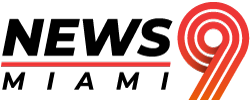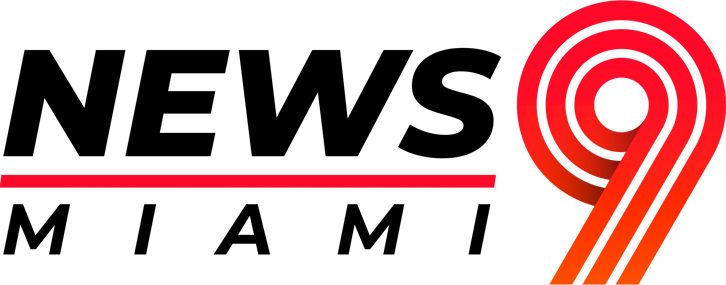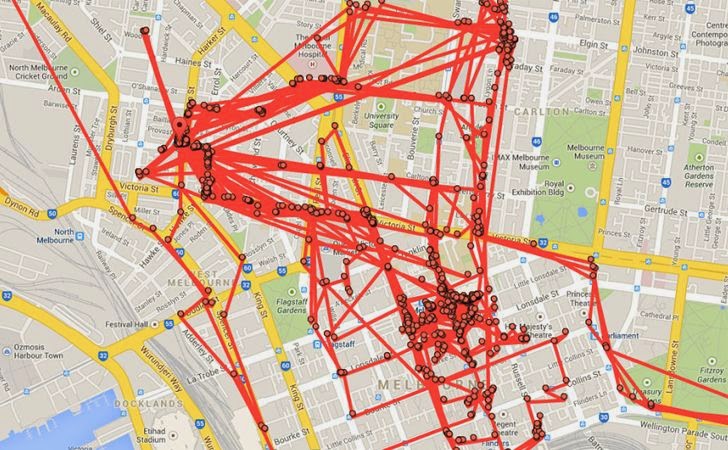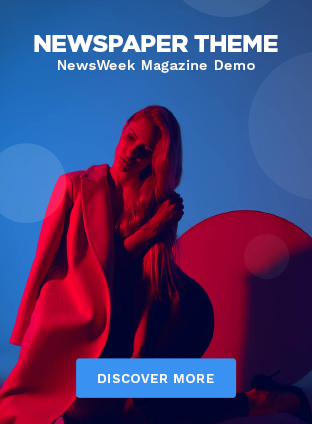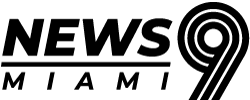San Antonio Man Uses Apple AirTag to Find Stolen Truck and Fatally Shoots Thief.
Your Online Activity is Tracked: How to Opt-Out of Creepy People Search Sites and Regain Control of Your Phone’s Privacy.
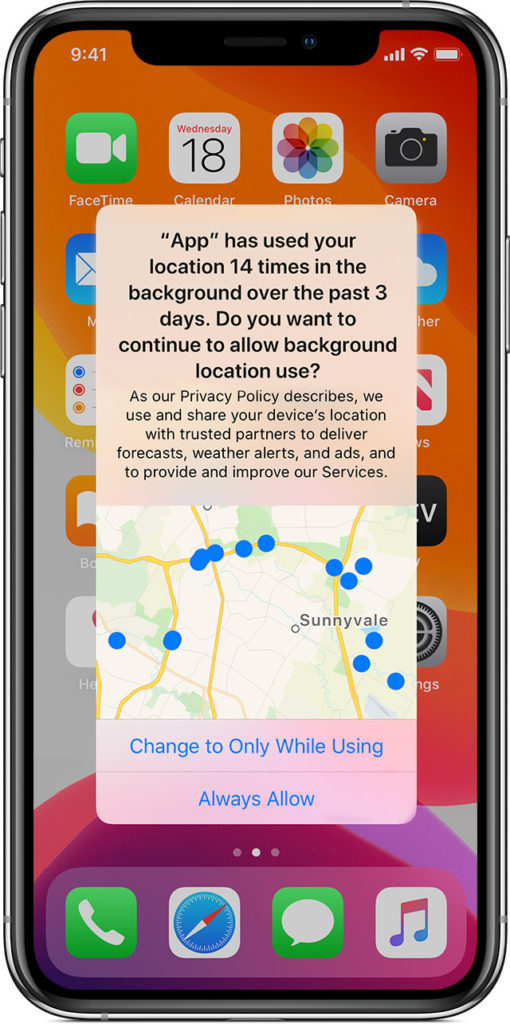
It’s no secret that your every move online is being tracked and recorded, but did you know that this data often ends up on creepy people search sites? Your personal information, such as your full name, address, relatives, phone number, and more, could be easily found. Luckily, you can opt-out of this invasion of privacy by following a list of sites provided in this article.
But that’s not all – your phone apps are also watching and reporting more than you may realize. With just a few minutes in your phone’s settings, you can take back control and ensure your privacy.
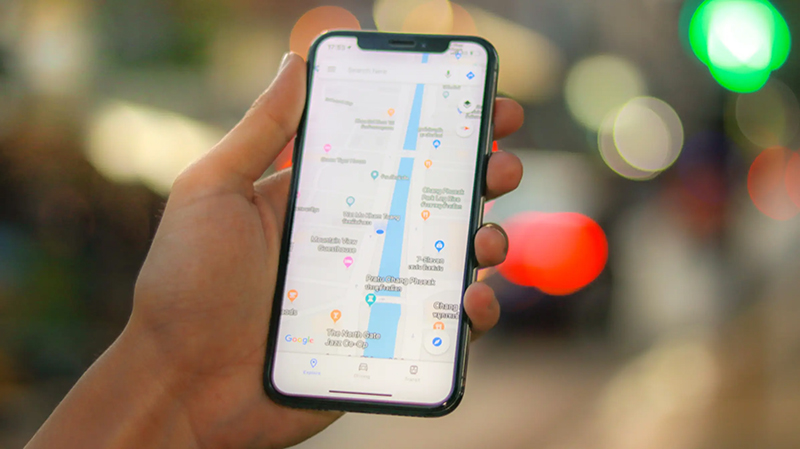
And if you use navigation apps, such as Apple or Google Maps, your GPS location is constantly being tracked and stored in your profile. It may shock you to discover just how much these companies know about your wanderings.
Google saves your location data
Are you aware of the extent to which Google is tracking your movements? It’s not just your maps app that is keeping tabs on your whereabouts. If you’ve been using Google Maps for a while, you may be surprised by the amount of information they have collected about you. You can check it out for yourself by following a few simple steps.
First, sign in to your Google account and click on your profile picture. From there, select “Manage your Google Account” or visit your Google Account page directly. Then, navigate to the “Data & privacy” section on the left. It’s important to be aware of how much data is being collected about you and take steps to control your privacy.
Navigate to the “History Settings” section and select “Location History.”
Scroll down to the bottom and click on “Manage history.” Once you’re on the page, you’ll be able to view a map that displays information about your saved home, work locations, and past trips. To narrow down your search, you can select a specific year or day from the Timeline box located in the top left corner.
For some nostalgic fun, choose a date from a few years back and click on it. You’ll see a blue bar if a trip was recorded. Clicking on a particular day will reveal a comprehensive list of all the places you went to, along with the corresponding mileage and timestamps. If you’ve synced your photos to your account, you can even view any pictures you took at your destination, home, or elsewhere that day. This feature can be disabled if you prefer.
Put a stop to Google’s tracking
If you found your Google Maps Location History unsettling, you can take steps to prevent Google from continuing to track your trips.